Create or edit a Project
How-to Guide
Need help with creating or editing a Project?
Last updated: January 18, 2022
Step 1 - Login
Use your email address and password to login to SortSpoke.
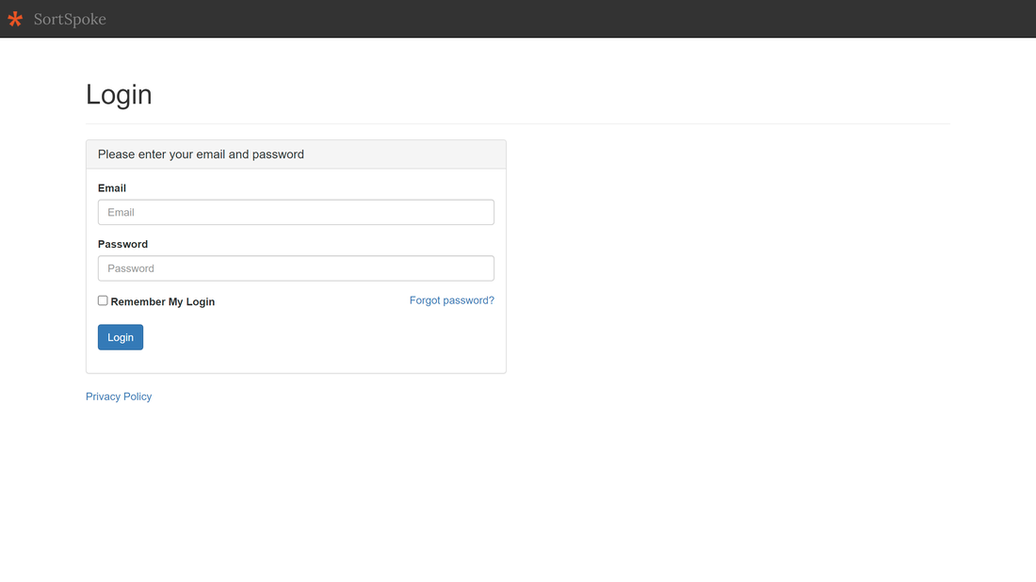
Step 2 - Go to Admin page
Navigate to the Admin page, which can be found in the top right-hand menu. If you do not see the Admin page option, please contact us.
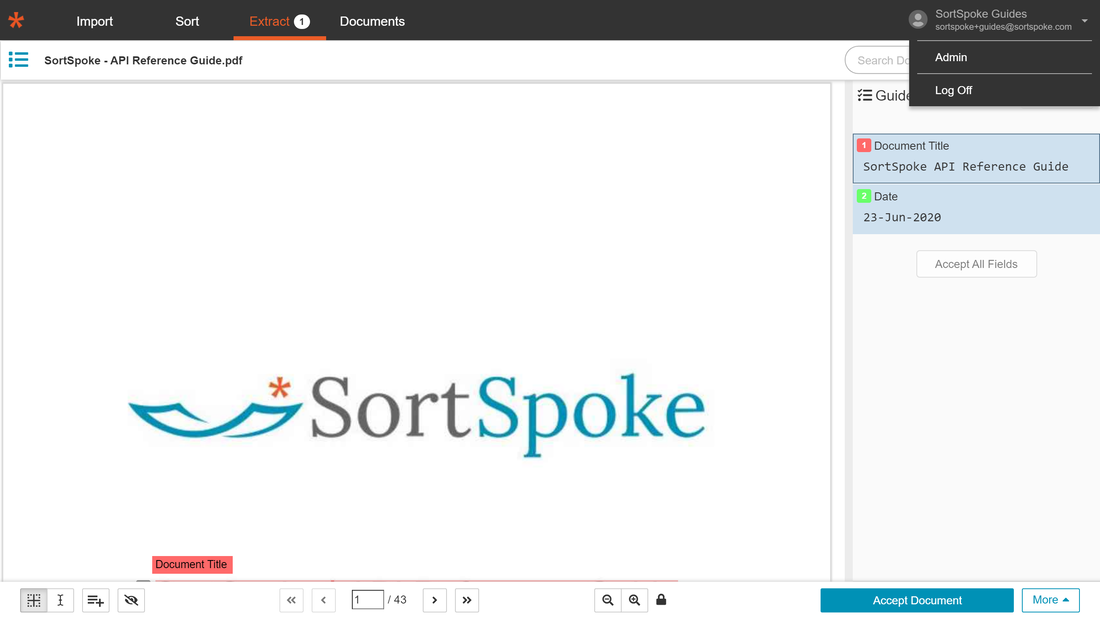
Step 3 - Go to Projects page
Navigate to the Users page by clicking the Projects option on the Admin page.
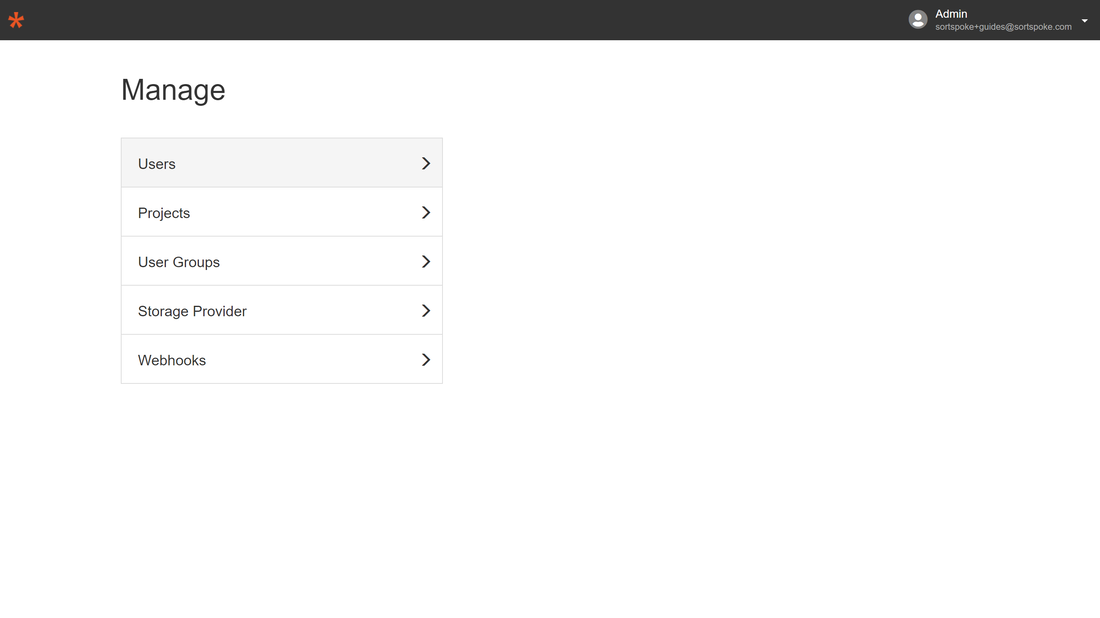
Step 4 - Add a New Project
Click on Add New Project to create a new project for the account.
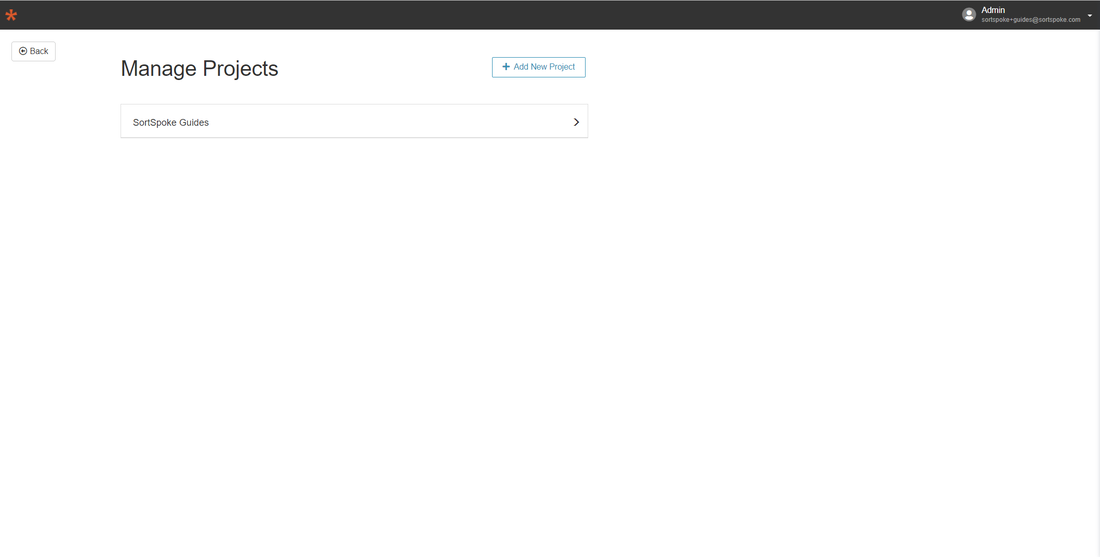
Step 5 - Add Project Name
Fill out the Project Name field and click the Submit button.
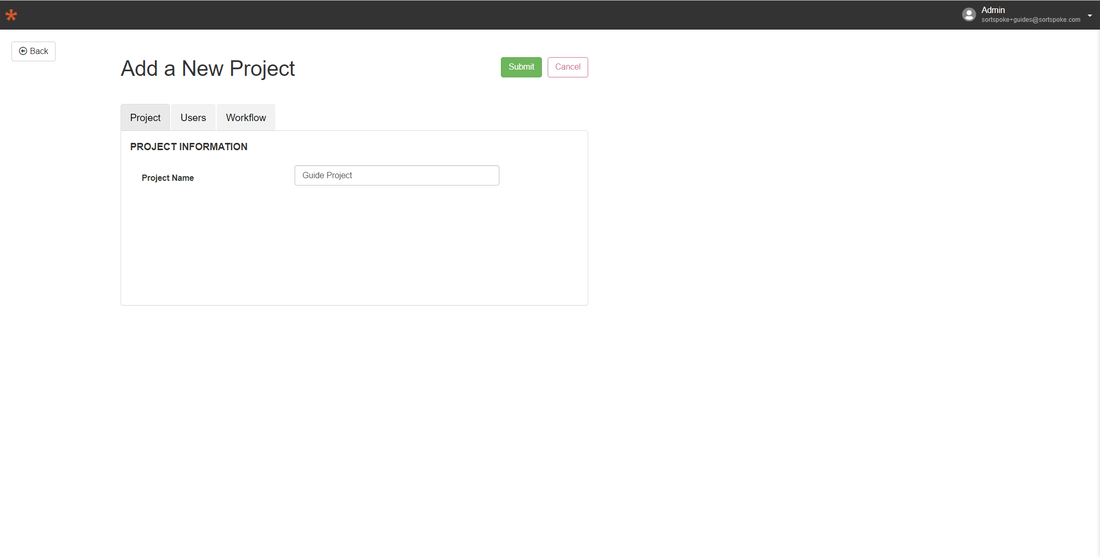
Step 6 - Select the New Project
From the Projects tab and choose the new project to configure it.
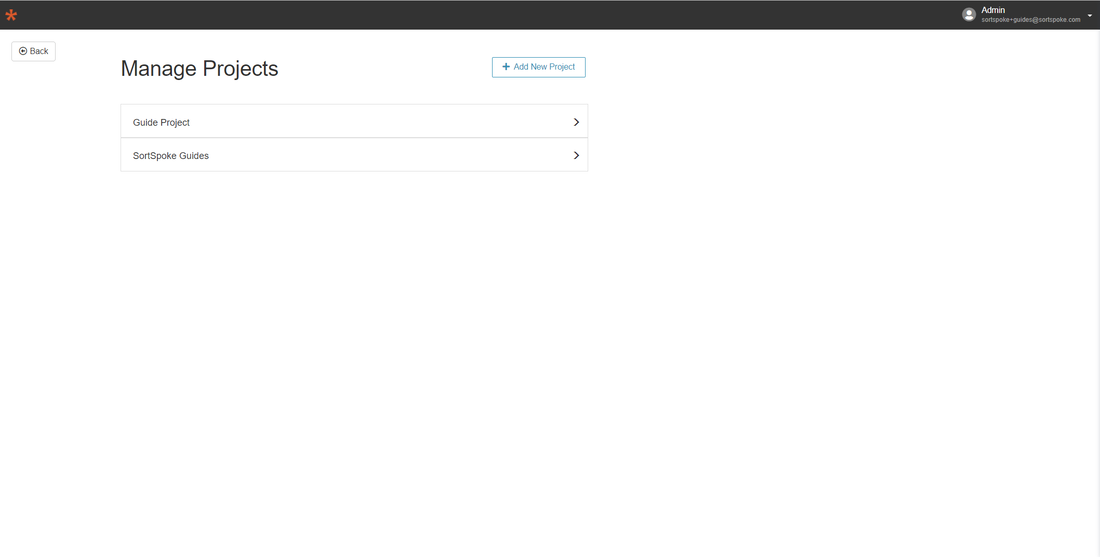
Step 7 - Edit Project Details
Click the Edit Project button and make any changes to the Project tab settings desired. Click the Submit button to save the changes.
Project Settings
You can make the following changes to a Project:
| Setting | |
| Project Information | |
| Project Name | Friendly name of the Project displayed in app and reporting data |
| Batch Options | |
| Maximum Batch Size | Sets the limit of unfinished documents that can be assigned to a user, up to a maximum of 500. |
| Allow Top-Up | By default, users can request more documents from the documents queue at any time. When top-up is not allowed, users must process all documents in their batch before more documents can be requested. |
| Auto Request Documents | Allows documents to be automatically distributed to users as soon as space becomes available in their batch. When turned off, a “Get Documents” button will be displayed on the Sort tab to allow users to manually request more documents. |
| Distribute by User Folder | Allows administrators to control document distribution by assigning documents to particular users by importing documents to named folders. This applies to all document import types: web import, cloud storage integration & import via API. Documents imported via web are always assigned to the user that imported the files. |
| Custom Settings | |
| Enable Split | Allows user to manually split a document into multiple documents. |
| Enable Split Predictions | Allows SortSpoke to learn and suggest how your documents should be split. 'Enable Split' must be ON to use this feature. |
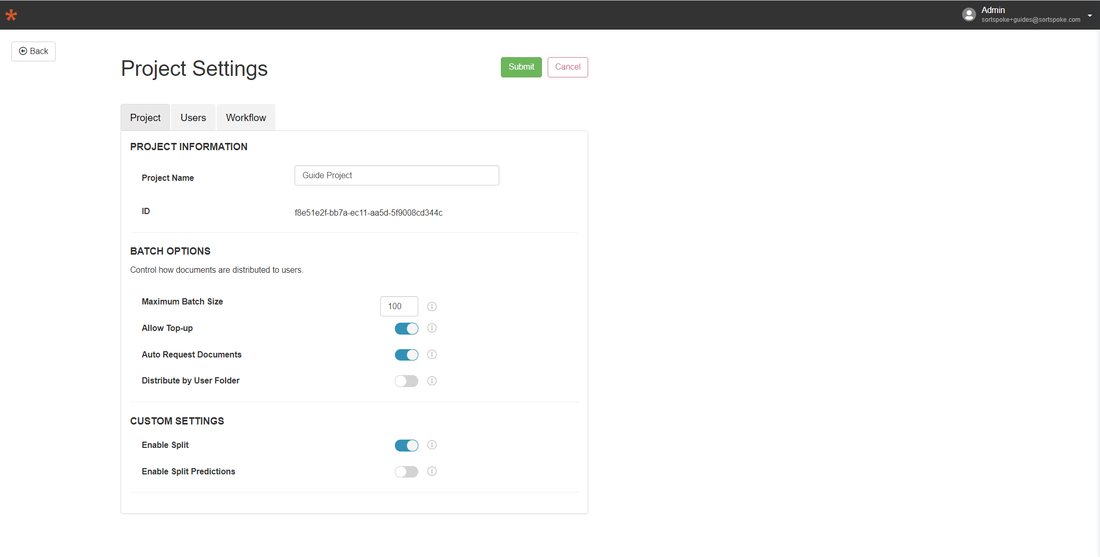
Once you have completed making changes click the Submit button to finish.
More Support Resources
We're here to help you extract any data from any kind of document.
Quick Start User Guide
Looking for the latest SortSpoke Quick Start User Guide? Click here for details.